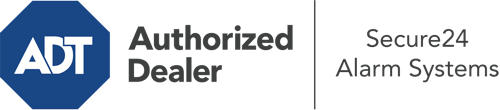How Do I Use The ADT Command Panel In Scottsdale?
The core of your home security system, the ADT Command interface is a powerful interactive screen that connects with all of your security sensors. You can arm your system, customize home automation settings, and even speak directly to monitoring experts. The likelihood is that you’ll have no difficulties navigating this user-friendly tool, but to assist you in getting started, it’s an excellent idea to investigate some of its core features.
What Are You Able To Do With ADT Command In Scottsdale?
Prior to exploring the essentials of how to use it, consider what this core home security touchscreen can accomplish. First and foremost, ADT Command is where you can activate and deactivate your system, but it’s able to do so much more.
When using ADT Command, you are able to:
- Customize home automation with unique scenes, schedules, or rules. For instance, you can have your main entrance secure automatically when the system is armed or have lights switch on at predetermined times.
- Unlock or lock doors.
- Review live footage or saved clips of your doorbell, outdoor, or indoor cameras.
- Speak through the bi-directional talk component or get in touch with ADT directly in case of an emergency.
- Integrate with your smart speaker.
- Make changes to users and Wi-Fi connections.
Getting Familiar With Your ADT Command Panel In Scottsdale
Simply familiarizing yourself with the touchscreen is one of the smartest things to do when it’s first installed. That commences with the home page. You’ll see a sizable image that shows your existing status - such as “Ready To Arm.” Below, you’ll see other icons that represent different arming alternatives. Press them when you would like to modify your status. The custom arming choice is nice because it gives you the opportunity to skip particular devices. Want to leave a window ajar during the night for a little clean air without setting off the alarm? That won’t be a problem.
At the top left-hand side, you’ll see a Wi-Fi symbol that indicates your network signal and a mailbox icon where you are able to get notices from ADT. On the right, you’ll find icons for home automation, zones, and scenes. At the upper right-hand corner, you’ll find crucial emergency distress buttons. You’ll have the ability to tap for police, fire, or personal. Your monitoring agents will alert the appropriate first responders per your selection.
The pointer on the right will take you to extra options. There, you’ll notice a way to access your system’s tools. Press this indicator, enter your security code, and then you’ll have the chance to change Wi-Fi settings, general settings, users, and much more. You’ll even come across support videos if you require assistance.
Arming Your Home’s Protection With The ADT Command Panel
The touch-enabled panel makes activating your system swift and easy. All you are required to do is choose the icon you would like from the home screen. Your possible selections are Arm Custom, Arm Stay, Arm Away. If your residence will be vacant, the away choice is the most appropriate selection. You may decide to “quick arm,” which doesn’t call for a passcode, or to postpone the alarm. This will start a countdown, giving you time to exit before the system activates. Arm Stay is the appropriate choice if someone is home. The custom setting permits you to bypass certain components and also works on a delay.
Once you understand the principles of arming your system, you may start exploring the other amazing features.
Discover The Benefits Of ADT Command With Your New Security System From Secure24 Alarm Systems
Are you excited about being able to control and customize your whole home security system using one central command panel? Take advantage of the powerful ADT Command in Scottsdale by turning to the experts at Secure24 Alarm Systems. Dial (480) 608-0061 to customize your home defense today.